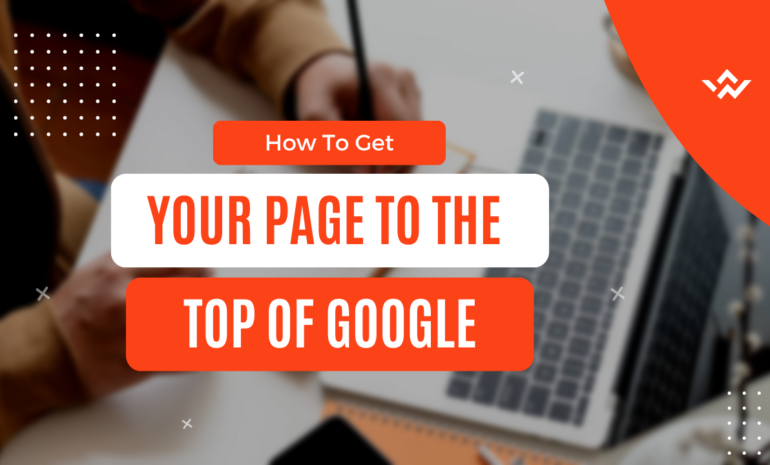How To Set up Google Analytics ?? Easy step-by-step tutorial to learn the setup.
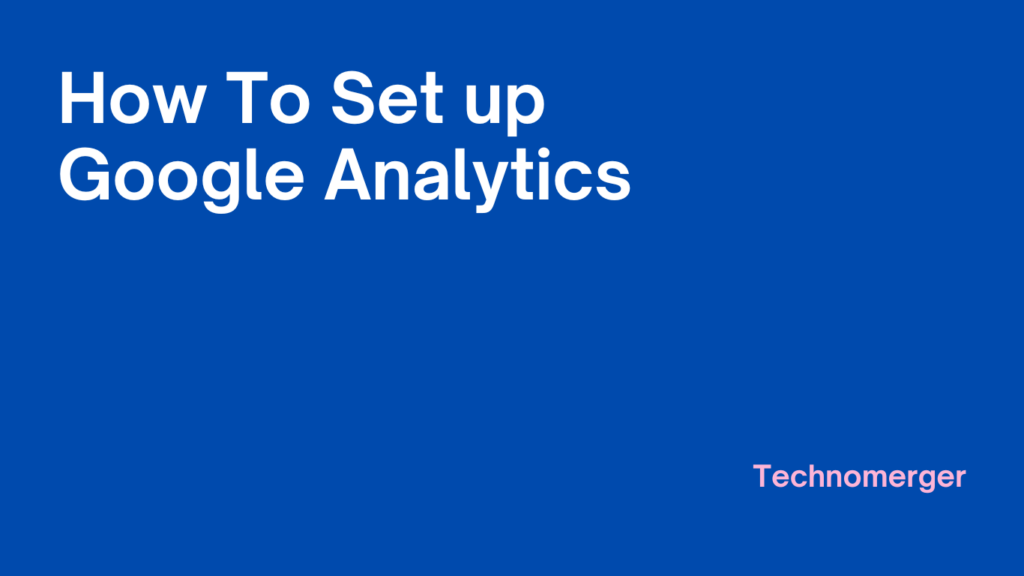
Why Google Analytics Is So Important? Can You Set Up Google Analytics For Any Websites?
Google Analytics is an important free tool with powerful user analysis tracking. With Google Analytics you can track any traffic coming to your Website it gives details report on from where the traffic comes, its source, country, language, demographics, it even provides data. for the most visited page on your Website. You can even set up smart goals while doing Google Analytics set up. We are going to discuss How To Set up Google Analytics in detail in later blogs, so stay tuned with us.
How to Set Up Google Analytics?
There are basically three simple steps for google analysis set up. The first and second step is common for any type of websites. with the third step, it depends upon which property you want to set up Google Analytics on. If we go on about setting up in every platform this could be an endless blog. You can set up Google Analytics in any type of digital properties like Shopify stores, WordPress Websites, WIX Websites, Clickfunnels, Youtube channels, Blogger, and many more. I am going to talk about GA set up in Shopify Store and WordPress Websites.
Before we go into the steps, I want to let you know that Google Analytics Set up can be done through Google Tag Manager also. I am going to do a separate blog on that.
Steps For Google Analytics Set up:
- As soon as you have logged in you will be directed to the google analytics page. click on start measuring.
- Now Enter the Account Name. You could select any account name upon your name or business name. For eg: Here I am entering Test
- You can select the services as per your need, it is recommended to select all the services, then click on next.
- Now you have to select the type of the digital property you want to set up google analytics on. Here lets select Web, and then click on next
- Now enter your website name for eg: I am entering Technomerger.
- Enter Website Url for eg: I am entering www.technomerger.com. Make Sure to select HTTP or HTTPS correctly or google analytics set up will be affected.
- Now Select Industry and Reporting Timezone. then click on Create Button.
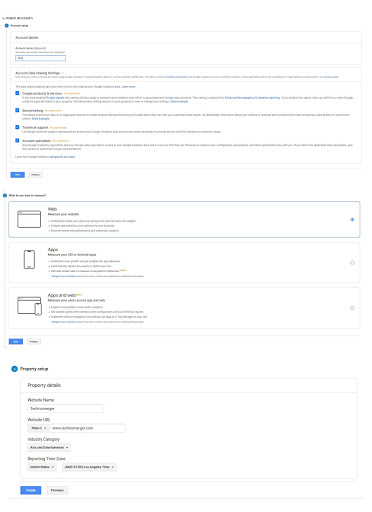
- Log in to your analytics account
- On the left corner click on Admin Gear Icon.
- When you click it a page will open now select the tracking info -> tracking code
- Select the snippet code and copy it.
- Paste this code on the header of your website.
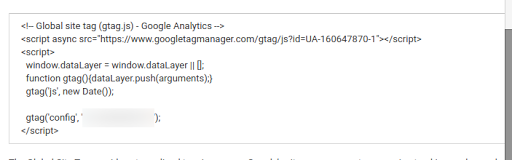
- Again go to the admin section
- Click over product Linking, then All Products, then select search console.
How To Set up Google Analytics In Shopify Store.
How To Set up Google Analytics On Your WordPress Website.
Learn more about the technical aspects of creating digital properties in our upcoming Content Management Systems blog series.